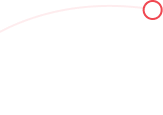
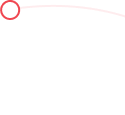
How to Create a Website on eCom Smart Hall: A Step-by-Step Guide
- Home
- How to Create a Website on eCom Smart Hall: A Step-by-Step Guide
If you're looking to present your products and services to a global audience, eCom Smart Hall offers a seamless process for creating your own website. Whether you're a small business owner or an aspiring entrepreneur, this step-by-step guide will assist you in navigating the process of setting up your shop on eCom Smart Hall.
If you haven't registered an account yet, follow the tutorial provided to create your account on eCom Smart Hall.
How to Create an Account on eCom Smart Hall: A Step-by-Step Guide
To access your eCom Smart Hall account, visit the official website at (https://ecomshall.com/login) and enter your login credentials.
Upon successful login, you will be directed to your eCom Smart Hall dashboard. Take the time to explore the various options and features available for managing your online shop.
Click on the "Create a Website" button to initiate the website creation process.
Choose the plan that suits your requirements and click the "Buy Now" button to proceed with the selection.
Enter your desired shop name in the subdomain field, which will also serve as your shop's website link. Make sure to exclude "www," "https://," or "http://" and avoid any spaces. For example, if your shop name is "Easy Shop" and you want the website link to be easyshop.ecomshall.com or shop.ecomshall.com, simply write "easyshop" or "shop" Note that the shop name cannot be changed once set, so be careful while entering it.
You can choose a theme from the available options that best suits your preferences. Remember, you can change the theme at any time from your dashboard. Check out our themes list at https://ecomshall.com/themes
Select your preferred payment method and click the "Order Package" button to proceed with the payment for your chosen plan.
Your website will now be under development. You will receive a notification via email once it is ready.
Take a moment to relax and enjoy a cup of coffee; the process usually takes no more than 2 minutes.
Check your email for notifications regarding your payment, invoice, website dashboard admin username, and password.
Important Note: The password is automatically generated. It is recommended that you change your password immediately.
Locate your website link and admin panel link in the email received.
Access your website's admin panel by visiting the provided link and logging in using the email and password provided in the email.
Congratulations! You have successfully created your website on eCom Smart Hall.
For any issues or queries, please feel free to contact us:
Don'/t have an account Sign up

Signup now for our newsletter and app launch.
Comments